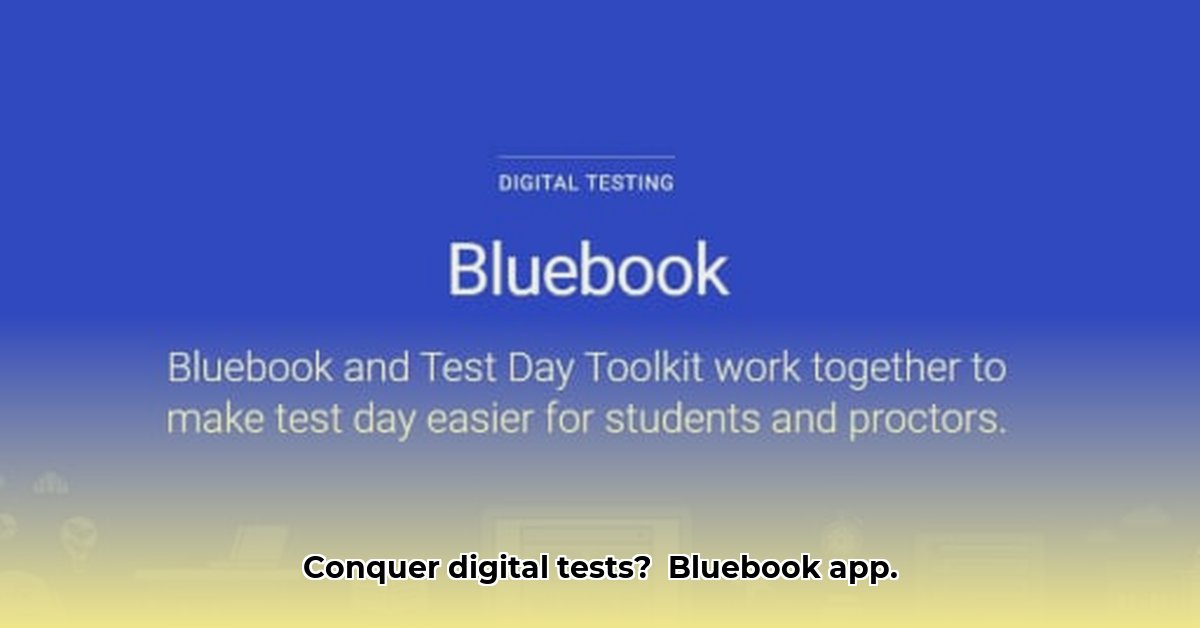
Taking a digital test can be nerve-wracking, but with the right preparation, you can conquer the College Board's Bluebook app used for the SAT and AP Exams. This guide provides step-by-step instructions and expert advice for students, teachers, and test coordinators. Whether you're troubleshooting technical issues or optimizing your app usage, we've got you covered. Let's make sure you're ready to ace that exam!
Getting Started: Download, Prep, and Practice
Download the Bluebook app well in advance of your test. Don't wait until the last minute! Familiarize yourself with its interface and functionality before your test day. The app supports Windows, Macs, iPads, and Chromebooks, but ensure your device's operating system (OS) is fully updated. This is crucial for optimal performance and avoids unexpected glitches. A fully charged battery is essential; consider bringing a portable charger for extra peace of mind. Reliable internet connectivity is also critical; a weak signal can severely disrupt your exam.
Device Prep: Smooth Sailing on Test Day
Practice using the app with the same device and internet connection you'll use at the testing center. This acts as a crucial dress rehearsal, identifying and resolving potential issues before the exam. For iPad users, an external keyboard can improve typing efficiency during lengthy responses. If your school provides devices, confirm they meet the Bluebook app's requirements and work with your school's IT department to resolve any network-specific issues proactively.
Troubleshooting: When Things Go Wrong
Even with preparation, setbacks might happen. If the app freezes, try closing and restarting it. If that fails, restart your device. A weak internet signal is a common issue; check your connection and ensure proximity to the router if using Wi-Fi. If problems persist, immediately contact your test coordinator or IT support. Remember, proactive problem-solving minimizes test day disruptions. Having a backup device with the app pre-installed offers extra security.
Accessibility and Equity: A Fair Chance for Everyone
Digital equity is paramount. Ensuring all students have access to appropriate technology and reliable internet is crucial for fair assessment. Schools need to provide alternative testing arrangements for students lacking necessary resources. The digital divide must not impede participation. Does your school offer support for students lacking adequate resources?
Assessing the Risks: Potential Challenges and Mitigation
While unlikely, several issues warrant consideration. This risk assessment matrix outlines potential problems and mitigation strategies:
| Risk Category | Severity | Likelihood | Mitigation Strategy |
|---|---|---|---|
| App Malfunction | High | Low | Regular app updates, rigorous developer testing, comprehensive customer support |
| Device Incompatibility | Medium | Low | Clear device specifications, pre-test compatibility checks |
| Network Connectivity Issues | High | Moderate | Multiple network options, offline functionality (if available) |
| Data Security Breach | High | Very Low | Robust security protocols, data encryption, regular security audits |
The likelihood of these issues is low due to ongoing efforts to maintain app stability and data security. However, preparedness is vital.
Staying on the Right Side of the Law: Legal Compliance
Protecting student data is crucial. Using the Bluebook app must comply with laws like FERPA (Family Educational Rights and Privacy Act) and COPPA (Children's Online Privacy Protection Act), depending on student age. Transparency in data handling is essential for legal compliance and builds trust. Is your institution fully compliant with all relevant data privacy regulations?
Your Path to Success: Key Takeaways
Successful Bluebook app usage hinges on proactive planning and systematic troubleshooting. By following these guidelines and engaging with school administration, students can significantly improve their chances of a positive digital testing experience. Remember: preparation and a proactive approach are key to success. Are you prepared to handle any potential technical glitches on test day?
How to Troubleshoot Bluebook App Issues During SAT/AP Exams
This section provides a framework for addressing common app issues. This is a guideline, pending further information on specific error codes and troubleshooting steps from the College Board.
Before Exam Day: Preparing for Success
Proactive preparation minimizes potential problems.
- Device Check: Verify device compatibility with the Bluebook app's system requirements (refer to the College Board website).
- Network Test: Conduct a trial run on your home network, testing connectivity and app functionality.
- App Familiarization: Explore the app's features and practice navigation.
- Backup Plan: Have a fully charged backup device ready.
During the Exam: Addressing Common Glitches
Even with preparation, issues might occur. Here's a systematic approach:
- Connectivity Problems: If you lose internet, check device settings and network status. Try toggling airplane mode. If issues persist, notify a test proctor immediately.
- App Freezing/Crashing: Restart your device. If this fails, seek immediate assistance from a test administrator.
- Unlisted Technical Difficulties: Contact the appropriate support channel promptly.
Post-Exam: Reporting Problems
After the exam, report any significant issues with the Bluebook app to the College Board, providing detailed information to help improve the app for future use.
⭐⭐⭐⭐☆ (4.8)
Download via Link 1
Download via Link 2
Last updated: Sunday, April 27, 2025